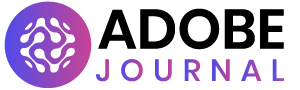Installing security camera analysis software is a crucial step in enhancing surveillance capabilities and strengthening security measures. Whether you’re implementing a new system or upgrading existing software, proper installation is essential for ensuring optimal performance and functionality. In this step-by-step guide, we’ll walk you through the process of installing security camera analysis software effectively.
Pre-Installation Preparation
Before beginning the installation process, take the following preparatory steps:
- System Requirements: Review the system requirements specified by the software vendor to ensure compatibility with your hardware and operating system.
- Backup Data: Backup any existing data or configurations related to your surveillance system to prevent data loss during the installation process.
- Internet Connection: Ensure that you have a stable internet connection to download the necessary software files and updates.
Download Software
Visit the official website of the software vendor or access the download link provided by the vendor. Choose the appropriate version of the software based on your operating system and licensing requirements.
Installation Process
Follow these steps to install the security camera analysis software on your system:
For Windows:
- Double-Click Installer: Locate the downloaded software installer file (.exe) and double-click to launch the installation wizard.
- User Account Control (UAC): If prompted by User Account Control, click “Yes” to allow the installer to make changes to your system.
- Welcome Screen: Follow the instructions on the welcome screen to proceed with the installation. Click “Next” to continue.
- License Agreement: Read and accept the End User License Agreement (EULA) presented by the installer. Click “Next” to proceed.
- Choose Installation Location: Select the destination folder where you want to install the software. Click “Next” to continue.
- Start Installation: Click “Install” to begin the installation process. The installer will extract files and install the software on your system.
- Complete Installation: Once the installation is complete, click “Finish” to exit the installer. The software may prompt you to restart your computer to apply changes.
For Mac:
- Double-Click Disk Image: Locate the downloaded disk image (.dmg) file and double-click to mount the disk image.
- Drag to Applications: Open the mounted disk image and drag the software application icon to the “Applications” folder to install it.
- Eject Disk Image: After copying the software to the Applications folder, eject the disk image by dragging it to the Trash or right-clicking and selecting “Eject.”
- Launch Application: Navigate to the “Applications” folder and double-click the software application icon to launch it.
Post-Installation Configuration
After installing the software, you may need to perform additional configuration steps:
- License Activation: Activate your software license using the provided license key or activation code.
- Initial Setup: Follow the software’s setup wizard or on-screen instructions to configure initial settings, such as camera integration, user accounts, and system preferences.
- Software Updates: Check for and install any available software updates or patches to ensure that you have the latest features, bug fixes, and security enhancements.
Testing and Verification
Once the software is installed and configured, perform thorough testing to verify that it is functioning correctly. Test camera integration, video analysis features, and any other functionalities relevant to your security needs.
Training and Familiarization
Provide training and familiarization sessions for users who will be utilizing the software. Ensure that users understand how to navigate the interface, perform analysis tasks, and troubleshoot common issues.
Conclusion
By following this step-by-step guide, you can install security camera analysis software effectively and maximize its functionality to enhance your surveillance capabilities. Proper installation, configuration, and testing are essential for ensuring optimal performance and reliability of the software in safeguarding your premises and assets.