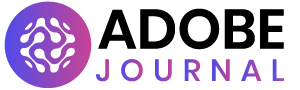Filmora 11 is the newest updated version of the software, released in February. It has most of the features from the previous version. But the fx plugin, speed ramping, auto-sync, and auto beat-sync were added to this latest version.
Ever since video editing software had a market breakthrough, developers have been racing to outdo each other. This discovery is like a good news-bad news event.
On the good news side, new features are added to the video editor to meet consumers’ needs. On the bad news side, for each new feature added, there is a software update. Plus, new access and control are added to the UI.
In the long run, the interface ends up looking intimidating. As the consequence; users switch to a simpler video editor. Hence, Filmora 11.
How Is Wondershare Filmora 11 Different?
Before going into the Filmora 11 review proper, I’ll have you know that this software managed to find a balance between simplicity and functionality. Such that, both beginners and pros can use it without a hitch.
The UI (user interface) is well-organized unlike the versions before it. It also comes in editions for Windows and Mac operating systems.
This post is a complete Filmora 11 review and how to use some of its features. Read on to find out more!
Getting Started On Filmora 11 Review
Filmora 11 Interface
The software’s welcome screen contains three windows; new project, open project, and template mode.
The Template Mode has a 16:9 (default) aspect ratio. But there are others for cinema (21:9), Instagram (1:1), and Facebook (9:16).
You can access it on the right side, along with the filmstock library, auto reframe, AR stickers, audio effect, and AI portrait. Auto Reframe smart feature automatically converts one aspect ratio to another.
You can skip the welcome screen and go straight to the editing. The editing interface has no confusing options. It is sectioned into three;
The library area where photos and footage are added
The timeline under the library area
The preview window on the right to playback edited videos before exporting it
The timeline is magnetic. The different footage added to it sticks together seamlessly and plays continuously. Up to 100 tracks can also be added to it. Overall, the interface is intuitive, that is, effect and footage are added to the video on the timeline by drag-and-drop.

Filmora 11 Key Features
Speed Ramping
Speed ramping allows a seamless increase or decrease of the video speed without any noticeable change. In other words, it switches between super-fast and super-slow clips. If you’ve seen The matrix or 300 Spartan, a similar effect was used in it. It gives the footage a smooth cinematic effect.
How To Use Speed Ramping
Drag and drop the video on the timeline
Right-click on the video on the timeline
Click on the “speed and duration” option from the pop-up options
Choose 2× to increase the speed by two or 3× to increase it by two
Choose the duration to a less than the original
Click “ok” to preview
To make the clip super slow;
Right-click on the clip in the timeline
Select “speed & duration”
Change the speed to less than the original
Enter the duration more than once to alter the video’s duration
Instant Mode
The instant mode is a collection of custom templates that can be tailored to your video need. When media files are added to the mode, the software intuitively adds a timeline to it to make a video. However, it is restricted to only the Windows version of the software.
How To Use The Instant Mode
Choose the instant mode from the startup screen
Select the kind of templates you want. There is the family, vlog, cinematic, slideshow, and upbeat template.
Click on the template to preview it
Under the template, click on the “use this template” to use the template
Import the media files you want in the video from the “add video” option
Click on “auto-create” to make the video
Auto Synchronization
Auto synchronization arranges audio and video files from different clips into the same scene.
How to use it;
Add your video to the timeline
Hold down the Ctrl/Cmd key to add the audio files
Right-click the video to view the options
Click on “Merge Audio/Video” option
Both files will automatically be synched
The synchronized file is saved as new
Auto Beat Sync
Auto beat synch synchronizes the video with any music of choice. It detects beats within a song and fits the clip within that beat.
How to use it;
Import the video
Right-click on the video and choose “best sync”
Add the audio file
Set the playtime and adjust the frequency of the video
Click on “ok” to apply it to the video
Filmora Drive
The Filmora drive is a new storage feature in the new Filmora 11. You can upload your project to the drive to save space on your device. With this feature, you can access your project from the drive on any device.
FX Plugins
Borex FX and NewBlue FX are the two FX plugins added to Filmora 11. Borex FX gives visual effect while the NewBlue FX gives the video effect and transition
How to use it;
Click on “effect” from the menu
Click on “borex FX or NewBlue FX “
Choose the kind of effect you want
Drag and drop it in the video in the timeline
Right-click the video to open the settings
Make the necessary adjustments
Click “ok” to automatically apply it to the video

Filmora 11 Pros & Cons
Pros
It is easy to use
The interface is uncluttered
Video is exported in several formats
The filmstock has several effects and royalty-free audio tracks
The new masking option allows users to animate the shape mask
30 days money-back guarantee
Cons
The free version has a watermark attached to exported videos
It requires RAM of up to 8GB and up to 10GB of free storage space to run smoothly
The lifetime license does not cover the plugins. You need separate subscriptions for that
PC license cannot be used for Mac
Pricing
Filmora 11 has a lifetime license of $79.99 and an annual plan of $49.99.
Conclusion
Overall, Filmora 11 is a decent video editing software. Its latest features and flexible subscription pits it against other video editors like adobe premiere pro and final cut pro. But do you think the software can do better?