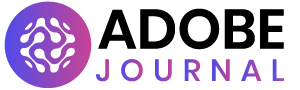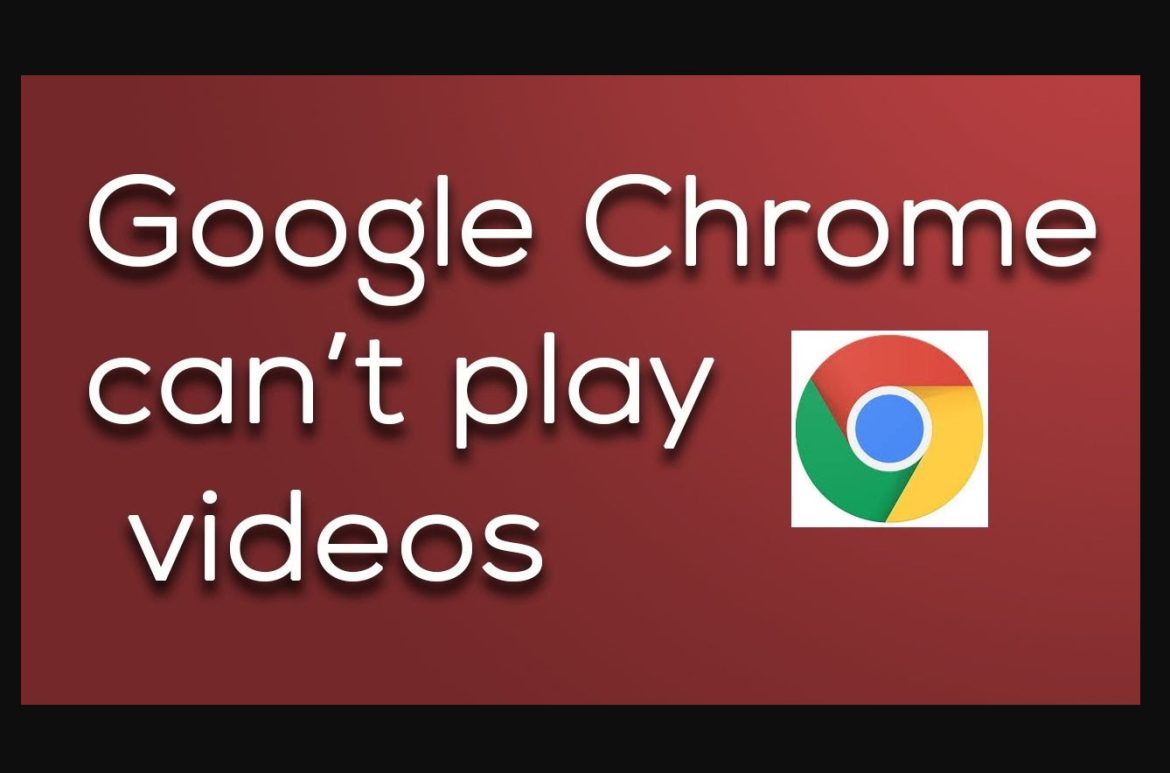In today’s world, streaming videos has become an essential part of our daily lives. We rely on streaming services to watch our favorite movies and TV shows, and we expect them to work flawlessly. However, sometimes we encounter issues with video playback, especially when using the Chrome browser. In this article, we will discuss common Chrome video playback issues and provide solutions for seamless streaming.
Why Chrome video playback issues Occur?
Chrome video playback issues can occur due to various reasons, including:
- Slow Internet Connection: If you have a slow internet connection, videos may buffer frequently or may not play at all.
- Outdated Browser or Video Player: If your browser or video player is outdated, it may have compatibility issues and may not play videos correctly.
- Unsupported Video Format: If the video format is not supported by your browser or video player, you may not be able to play the video.
- Malware or Adware: Sometimes, malware or adware can cause video playback issues. These malicious programs can slow down your computer and interfere with video playback.
Solutions for Chrome video playback issues
Here are some solutions that can help you conquer Chrome video playback issues:
Solution 1: Check Your Internet Connection
Before you start troubleshooting the video playback issue, check your internet connection. Ensure that you have a stable and fast internet connection. You can use a speed test tool to check your internet connection speed. If your internet speed is slow, try resetting your modem or router.
Solution 2: Update Your Browser and Video Player
Make sure that your browser and video player are up to date. Outdated software can cause compatibility issues and may not play videos correctly. You can check for updates in the settings of your browser and video player. If an update is available, install it.
Solution 3: Use a Different Browser
If you are still having video playback issues in Chrome, try using a different browser. Sometimes, video playback issues can occur due to compatibility issues with the browser. You can try using Firefox, Safari, or Microsoft Edge to see if the video plays smoothly.
Solution 4: Install Adware and Malware Protection Software
If you suspect that malware or adware is causing video playback problems, install adware and malware protection software. These software programs can detect and remove malicious programs that are interfering with video playback.
Conclusion
Chrome video playback issues in Chrome can be frustrating, but they can be easily fixed with the right solutions. By checking your internet connection, updating your browser and video player, using a different browser, and installing adware and malware protection software, you can enjoy seamless video streaming without any interruptions.