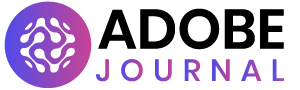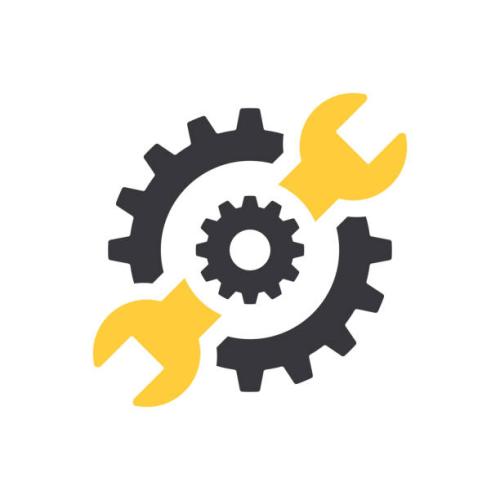Vim, a powerful and venerable text editor, is renowned for its speed, versatility, and unique modal interface. While it may seem intimidating at first, learning Vim can be an empowering journey that transforms your text editing experience. In this comprehensive guide, we’ll unravel the intricacies of how to learn vim, providing a step-by-step approach, essential commands, and practical tips to help you become proficient in this legendary tool.
- Getting Started:
- Installation: Begin by installing Vim on your system. Most Unix-based systems come with Vim pre-installed. For other platforms, you can download it from the official website or use package managers like Homebrew on macOS or Chocolatey on Windows.
- Launching Vim: Open a terminal and type
vimto start the editor. Vim opens in Normal Mode by default, ready for text manipulation.
- Understanding Modes:
- Normal Mode (Esc): The default mode for navigation and manipulation.
- Insert Mode (i): Used for inserting and editing text.
- Visual Mode (v): Allows you to select and manipulate text visually.
- Command-Line Mode (:): Used for entering commands.
- Basic Navigation:
- h, j, k, l: Move left, down, up, and right, respectively.
- w, b: Navigate forward and backward by word.
- 0, $: Move to the beginning and end of a line.
- gg, G: Jump to the beginning and end of the document.
- Editing Text:
- x: Delete the character under the cursor.
- dd: Delete the current line.
- yy: Yank (copy) the current line.
- p: Paste the yanked or deleted text after the cursor.
- u: Undo the last change; ‘Ctrl + r’ to redo.
- Visual Mode Magic:
- v: Start visual mode character-wise.
- V: Start visual mode line-wise.
- Ctrl + v: Begin visual mode block-wise.
- Advanced Navigation:
- Marks and Jumps: Set marks with ‘m’ and jump between them with ‘`’.
- Search and Replace: Utilize ‘/’ to search and ‘:s/old/new/g’ for global replacement.
- Customization and Configuration:
- Create a .vimrc File: Personalize Vim by creating a
~/.vimrcconfiguration file. Customize settings, define key mappings, and enhance your overall Vim experience. - Explore Plugins: Extend Vim’s capabilities by exploring plugins. Popular choices include NERDTree for file navigation, Vim-airline for a sleek status bar, and CtrlP for fuzzy file searching.
- Create a .vimrc File: Personalize Vim by creating a
- Educational Resources:
- Vimtutor: Access Vim’s built-in tutorial by typing
vimtutorin your terminal. It’s an interactive guide to the basics of Vim. - Online Documentation: Refer to Vim’s official documentation for in-depth information on commands, options, and advanced features.
- Online Communities: Engage with the Vim community on forums like Stack Overflow, Reddit (/r/vim), and other online platforms. Ask questions, share insights, and learn from experienced Vim users.
- Vimtutor: Access Vim’s built-in tutorial by typing
- Consistent Practice and Persistence:
- Daily Challenges: Set aside time for daily Vim challenges to reinforce your skills. Practice on real-world tasks to solidify your understanding.
- Progress Tracking: Monitor your progress, celebrate small victories, and acknowledge challenges as part of the learning process.
- Conclusion:
Learning Vim is a journey that requires time, patience, and consistent practice. By embracing the unique modal interface, mastering essential commands, and customizing your environment, you’ll unlock the full potential of Vim. Whether you’re a developer, sysadmin, or casual user, Vim’s efficiency and power make it a valuable skill to acquire. Happy Vimming!